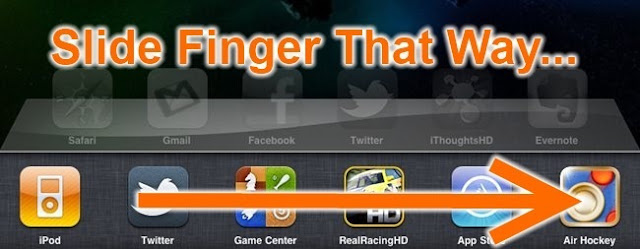This is a quick and easy how-to from the guys over at How to Geek. It is a basic one but useful in its simplicity. Your students may not be aware of this feature. Enjoy!!!
If you upgraded to the latest iOS release on your iPad, only to figure out that the screen orientation lock doesn’t work anymore, here’s how to lock the screen using the new, annoying method.
We’re definitely irritated with Apple for making this change—the hardware screen lock was one of the best features of the iPad, and now it’s gone. At least you can still lock it.
Locking the Screen Orientation
Start by holding the iPad in the direction you’d like to lock it, and then press the Home button twice quickly, like a double-click.
The new task switcher will show up at the bottom of the screen, and then you’ll want to slide your finger over to the right to access the new screen hidden on the left.
Once you can see the new screen, click the button on the bottom left-hand side of the screen, and it will lock.
If you wanted to lock the iPad in landscape mode, you’d have to hold it in landscape mode before going through all of this.
Once in this Control Panel you also have access to your Screen Brightness, Volume Control and Play, Rewind and Skip buttons for your Music.