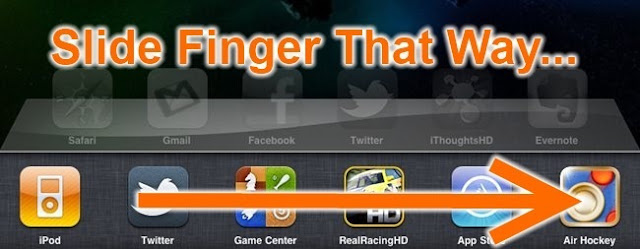![]()
When I first opened my new
Android HTC Thunderbolt 4G, there were a number of pre-loaded apps such as Rock Band,
Let's Golf 2 and the Amazon Kindle. I was very disappointed when I discovered that you cannot delete these apps unless you root the phone (which the carriers supposedly don't want you to do, but make it necessary if you want to control your own $700+ device).
So I thought, okay I'll check out Rock Band. Nix that. It looked like it was going to take forever and they wanted WAY too much information to play a stupid game on my phone. Then, since I couldn't get rid of it I tried the Let's Golf 2 game. Very good golf game, but they only let you play a couple of holes a few times before shutting down and begging for money. I don't like to pay for games, but I did discover
how to at least continue playing those holes over and over and over and over.
The one app I didn't even bother looking at initially was that Amazon Kindle. I love to read, and I do read news and web sites on my Smartphone, but actually reading a book? I don't think so.
Then, one evening, sitting on my deck, I opened the Kindle app just to check it out. They require you to log in with an active Amazon account, so I did. I then searched the best sellers area and discovered that you can download the first couple of chapters of just about any book imaginable.
For fun, because I love her, I downloaded the first couple of chapters of Tina Fey's new book, "Bossy Pants." It was great. Not the book, but the fact that I was able to read enough to know that I didn't want to buy it. I love Tina Fey. Her book? Not so much. I then downloaded the first couple of chapters of two of Chelsey Handler's books. Very funny. Very outrageous. Very buyable. But, being the cheapskate that I am, I didn't.
But, I digress. How is it reading a book on a Smartphone? Pretty damn good.
They give you three options for page colors (I stuck with the standard black print on white backround), and just the right amount of words to make reading and page turning pretty smooth.
That's when I devised my plan to read the first couple of chapters of more books than anyone else in the world. I'm still at three (one Tina and two Handler's).
What stopped me from proceeding with that plan was that I discovered that there were lots of books which were available to download for free. Upon opening the Kindle app, you simply go to the Kindle Store and there is an option called Free Popular Classics where you will find such books as "The Adventures of Sherlock Holmes," "Pride and Prejudice," "A Tale of Two Cities," "The Scarlet Letter," "Dracula" and who knows how many others. That's just what was on the first page of listings.
I'm currently reading "The Autobiography of Benjamin Franklin." Not suprisingly, it's better than Tina Fey's book.
All in all, it's a great app.